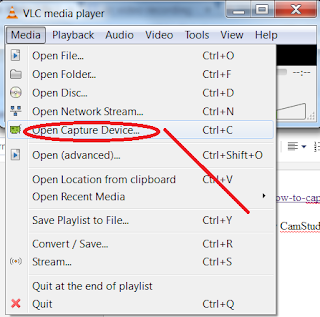Thursday, November 28, 2013
Updated IPTV Playlist and record IPTV using rtp URL.
[1] http://forums.whirlpool.net.au/archive/1756882
Open http://avenard.org/iptv/playlist-tpg-vlc.m3u and save playlist. You will see all RTP URL.
Open RTP URL, and click 'convert' to save as mp4 format files. 2000bps, 10fps, resolution 1:1.
If click 'stream', only *.ts H.264+Mp3 format works, but with color marks on video. Recommend 'convert'.
Video and audio could out of synch. Need find solution.
rtp://@al-jazeera.iptv.tpg.com.au:1234
How to capture/record desktop video using VLC media player
[1]http://www.instructables.com/id/How-to-capturerecord-desktop-video-using-VLC-medi/
Doing same thing that can be done by CamStudio.
Step 1:
Step2:
Step 3:
Step 4:
Now, whatever you do on desktop screen will be recorded into a *.mp4 file. : - )
Friday, November 8, 2013
Reduce the size of an Outlook Data File (.pst) -- compact
[1] http://office.microsoft.com/en-au/outlook-help/reduce-the-size-of-outlook-data-files-pst-and-ost-HA010356311.aspx
Reduce the size of an Outlook Data File (.pst)
If you delete items from an Outlook Data File (.pst), the file is automatically compacted in the background when you’re not using your computer and Outlook is running. You can also manually start the compact command immediately. It might take several minutes to compact an Outlook Data File (.pst).
Delete any items that you do not want to keep.
- Open the Folder List view. At the bottom of the Navigation Pane, click the Folder List icon or press CTRL+6.
- In the Navigation Pane, right-click the Deleted Items folder, and then click Empty Folder.
- Click the File tab.
- Click Account Settings, and then click Account Settings.
- On the Data Files tab, click the data file that you want to compact, and then click Settings.
- Click Compact Now.
Tuesday, November 5, 2013
FW: Top 5 Apps for Identifying Songs
Ref [1] http://evolver.fm/2012/10/10/top-5-apps-for-identifying-songs/


October 10, 2012 at 12:58 pm
Top 5 Apps for Identifying Songs
You’re innocently going about your day when it happens: You hear a song you’ve never heard before. It rules. You need to know what it is.
Before the age of smartphones, this would probably require writing down a few lyrics to Google later. Before computers, you’d probably have to come to terms with never ever hearing that song again in your life, or perhaps singing the half-remembered chorus to a snide record store employee. Nowadays, a plethora of apps can help you track down any stray tune that drifts into your ear.
There’s a world of music all around you — don’t let it slip away.
I have gone through these apps and compiled the best of the best, so that you don’t have to [update: We tested them more thoroughly]. And yes, we realize you probably have one of these installed already, but maybe you’ve forgotten to use it, which would be a shame. Besides, some of these take a different approach, so you might want to install more than one. There’s a world of music all around you — don’t let it slip away.
Update: We ran a road test of the best of these apps in various New York City venues. See those results here.
1. Shazam (Free, iPhone, Android, Windows Mobile, Blackberry)
With unlimited tagging and loads of features, the original music ID app is still the best. Shazam identifies songs quickly and accurately, and the app is fully integrated with Facebook, Twitter, Spotify, and Pandora. It has also scrapped most of the limitations they used to have on the software, meaning you can now tag as many songs as you want.

2. Soundhound (Free, iOS, Android)
Have a song stuck in your head, but can’t think of the name? Soundhound can help you with those songs that are on the tip of your tongue, or ear rather. This app can identify a song for you just by humming the melody or singing a few lyrics, in addition to providing Sham-style tagging. You have to be pretty accurate with your humming for it to guess the song, because it can’t read minds (yet). Tagging a song as it’s playing lets you see the lyrics as they’re sung, just like karaoke. You can also check out what’s hot to see what other people are tagging.
3. Hound (Free, iOS, Android)
This younger sibling of Soundhound is a music search tool that skips the typing and tapping to give you information Apple Siri-style. Say the name of a song or artist and you’ll get tour dates, biographies, their top songs and more instantly. The app shows the artists latest tweets, Facebook updates, as well as similar artists. You’ll spend less time typing and more time exploring.
4. musiXmatch (Free, iOS, Android, Windows Phone)
MusiXmatch has powerful lyric recognition and a large catalog of lyrics to accurately find what you’re looking for, based on song lyrics. You can tag and save lyrics, share them, and even browse lyrics while offline. The app is compatible with many third-party music players to give you lyrics as you’re listening.

5. Spotsearch (Free, Android)
Spotsearch is heavily integrated with Spotify, hence the name. Type in any lyrics you know to a song you’re looking for, and Spotsearch will identify it and link you to it on Spotify. If you don’t have Spotify Premium (the only way to get on-demand playback with Spotify on a smartphone), it’ll link you to YouTube so you can listen there instead.
Subscribe to:
Comments (Atom)